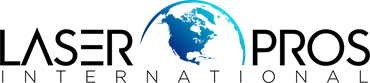- Home
-
Shop Now
- Fuser & Maintenance Kit
- PC / Logic Board
- Hard Drive/Mass Storage
- External Panel & Cover
- Paper Tray
- Paper Path Part
- Internal Part & Component
- Printer - Whole Unit
- Toner & Ink
- Network Interface
- Accessory
- Flatbed Scanner & ADF Assembly
- Image Transfer
- DesignJet/Plotter Part
- OfficeJet Pro
- Computer/Laptop Parts
- Technical Resources
- Contact Us
- Blog
- Laser Pros International | Laser Printer Parts
- >Blog
- >Disable Cartridge Check Tech Tip
Disable Cartridge Check

Author: Ebben Joslin, Technical Support Supervisor
Published on February 11th, 2021
The “DISABLE CARTRIDGE CHECK” function was introduced into many newer HP Color LaserJet printers in 2002 and HP Mono LaserJet printers in 2011. This feature gives the ability to remove and/or swap positions of toner cartridges in order to isolate print quality problems without having to replace a cartridge to diagnose. This also isolates the toner cartridges from the rest of the print system via transfer belt and/or fuser.
HP Color LaserJet:
- With all cartridges in their correct positions and the printer at “READY”
- FutureSmart 3 menus:
- “ADMINISTRATION”
- “TROUBLESHOOTING”
- “DIAGNOSTIC TESTS”
- “DISABLE CARTRIDGE CHECK”
- FutureSmart 4 menus:
- “SUPPORT TOOLS”
- “TROUBLESHOOTING”
- “DIAGNOSTIC TESTS”
- DISABLE CARTRIDGE CHECK”
At this point the printer will initialize briefly, then display a “READY/DIAGNOSTICS” message. From here, any toner cartridge(s) in question can be removed and test pages printed to then see if the problem clears. If the problem does clear, the toner can be placed in a different slot to run test pages to see if the problem re-appears – proving a faulty cartridge.
If said problem does not change through this process, the fuser and/or transfer belt/roller would be next in question to perhaps test in another printer or replace.
HP LaserJet (Monochrome):
- With the cartridge installed and the printer at “READY”
- FutureSmart 3 menus:
- “ADMINISTRATION”
- “TROUBLESHOOTING”
- “DIAGNOSTIC TESTS”
- “DISABLE CARTRIDGE CHECK”
- FutureSmart 4 menus:
- “SUPPORT TOOLS”
- “TROUBLESHOOTING”
- “DIAGNOSTIC TESTS”
- “DISABLE CARTRIDGE CHECK”
At this point the printer will initialize briefly, then display a “READY/DIAGNOSTICS” message. From here, the toner cartridge can be removed and test pages printed to then see if the problem clears (completely blank pages). If the problem does clear, it is most likely a failed cartridge.
If said problem does not clear through this process, the fuser and/or transfer roller would be next in question to perhaps test in another printer or replace.