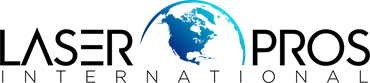- Home
-
Shop Now
- Fuser & Maintenance Kit
- PC / Logic Board
- Hard Drive/Mass Storage
- External Panel & Cover
- Paper Tray
- Paper Path Part
- Internal Part & Component
- Printer - Whole Unit
- Toner & Ink
- Network Interface
- Accessory
- Flatbed Scanner & ADF Assembly
- Image Transfer
- DesignJet/Plotter Part
- OfficeJet Pro
- Computer/Laptop Parts
- Technical Resources
- Contact Us
- Blog
- Laser Pros International | Laser Printer Parts
- >Blog
- >Printer Stuck Initializing HP Enterprise/Managed LJ & CLJ Printers
Tech Tip - Printer Stuck Initializing HP Enterprise/Managed LaserJet and Color LaserJet Printers

Author: Ebben Joslin, Technical Support Supervisor
Published on May 15th, 2025
Covers:
– HP Enterprise/Managed LaserJet and Color LaserJet Printers
Description:
After powering on, these printers can get stuck in the “Initializing” step. Generally, this occurs if the device is unable to load the printer’s firmware or if the formatter or firmware device (HDD, SSD, or eMMC) fail. Very rarely, this can occur if a part that connects to the formatter fails, causing the formatter to lock up.
** Please note that a USB thumbdrive formatted to FAT32, with the printer’s specific firmware .bdl file, will be needed to perform some of the actions below. Firmware can be downloaded from https://support.hp.com/
Example of printer stuck initializing:

Diagnosing and Resolving Issue:
- Power off the printer, then disconnect all data cables from the printer. Power the printer on and check if issue persists.
- If still stuck initializing, reload the firmware:
- Power cycle the printer and enter the pre-boot menu (Touchscreen – tap center of screen when 1/8 appears; 10-Key – press X/Cancel button when 1/8 appears)
- Place USB drive with the printer’s firmware into one of the printer’s USB ports
- Select Administrator > Download > USB Thumbdrive > Select the firmware file
- Wait for the Download to complete (this can take several minutes), then power cycle the printer and check if issue persists.
- If issue persists, format disk: **NOTE: The following steps will clear the firmware and revert settings to default and they will have to be reconfigured**
- Power cycle the printer and enter the pre-boot menu (Touchscreen – tap center of screen when 1/8 appears; 10-Key – press X/Cancel button when 1/8 appears)
- Select Administrator > Format Disk and press OK
- Once complete, Power cycle the printer.
- Ideally, the printer now will display a 99.09.67 or 99.39.67 error code. Follow step 2 to reload the firmware.
- If the thumbdrive is not found while reloading, most commonly, the formatter has failed and will need to be replaced.
- In very rare instances, if replacing formatter doesn’t resolve issue, the firmware device (HDD, SSD, or eMMC) has likely failed.